Is your daily life consumed by jumping from one tab to another? Do you constantly lose track of what you are working on and find yourself staring blankly at a row of open tabs? Have you ever opened a tab for an article you are interested in reading, knowing deep down you realistically will never read it but it just makes you feel better to have the tab open? Do you multitask during calls, clicking through different tabs and then totally have to make someone repeat a question?
We have ALL been there. Modern corporate culture has a twisted, tab-hoarding problem that is draining our productivity. So how can we take it back?
Did you know using the tab interface goes back to the DOS word processor for the IBM PC in 1982? If you were alive in the 80s or 90s, you will remember one big difference – phones and machines did not dominate our lives. So tab-surfing was not really so much of an issue when now, opening a tab can be like a way of escaping into finding out what Megan Markle was crying about or giving into a click-bait temptation.
If this sounds familiar, that’s because most of us have a tab problem. New research out of Carnegie Mellon University (CMU) found that 55% of people surveyed had trouble closing tabs, and 30% of people reporting having a “tab hoarding problem.”
It’s not just our computers – it’s our minds. We are constantly switching from one task to another, like ping-pong. It takes almost 90 minutes for the brain to fully adjust to the switching – so if you are constantly switching, your brain will be like:
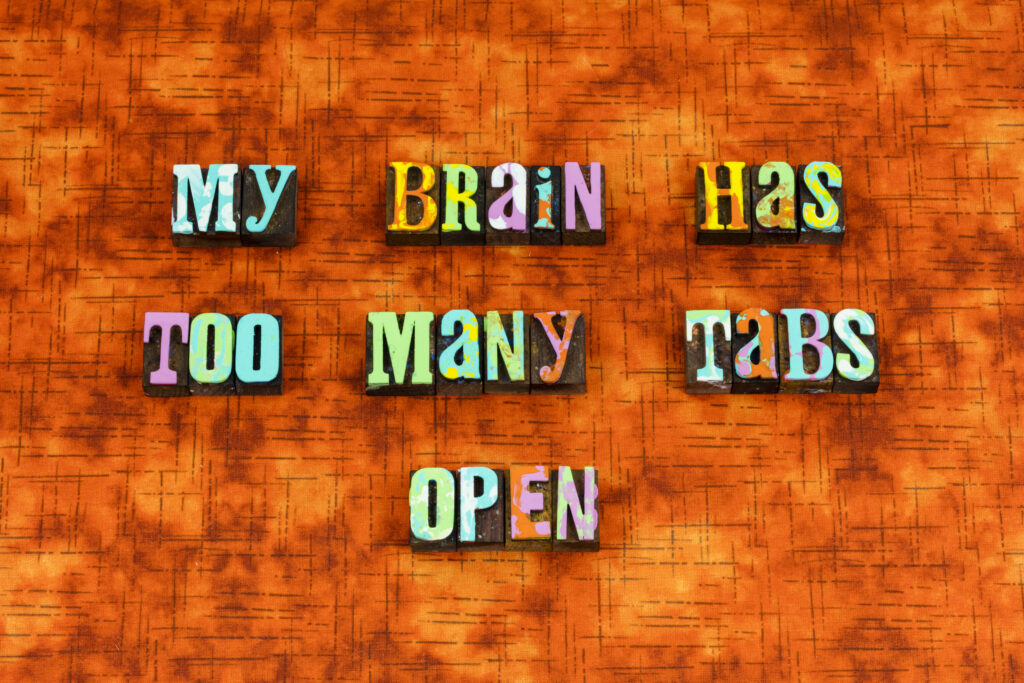
But…let’s start small. How can we change our browser tab habits to make our brain tabs less overwhelming?
What’s the harm?
There are notable downsides to being a tab hoarder. Researchers found that task switching — or jumping between multiple tabs — can lead to a 40% drop in productivity.
Distraction: Having multiple tabs open can be a distraction and can make it harder to focus on the task at hand. It can be tempting to click on other tabs to check social media, news, or email, which can interrupt your workflow and decrease productivity.
Overload: When we have too many tabs open, it can lead to cognitive overload, which can make it harder to retain information and make decisions. This can lead to decision fatigue and reduced productivity.
Multitasking: Having too many tabs open can also lead to multitasking, which is known to decrease productivity. Multitasking can reduce the quality of work and increase the time it takes to complete tasks.
Slow computer performance: If you are always complaining about losing your Wi-Fi connection or your computer being slow, consider how slow you would be if you were weighed down with a 40 pound back-pack. That’s essentially what you are doing to your computer with your tab opening. Having too many tabs open can slow down your computer or device, which can be frustrating and further reduce productivity.
Tools to help you manage tabs
The 3-tab limit
I made this one up for myself, but it can help you. It is borrowed from the 3-drink limit I used to follow (sometimes).
It works better for tabs! So the rule is, keep no more than 3 tabs open at once. If you are opening a fourth tab, you need to close at least one. This will help you have some type of metric to adhere to so that you don’t get out of control 10 minutes later. The tools below are like a backstop to your own tab willpower, so don’t worry if you aren’t so good at this one at first. It takes PRACTICE.
Chrome/browser tools to help you manage tabs
These tools: Marvelous suspender, One Tab, Pocket and Bookmark Manager ALL help you manage tabs, with one important tip. You have to set asisde 30 minutes every week to go through and delete things you no longer need. Think of it like a closet in your house. If you use it to just keep piling random stuff in there without cleaning it up in a while, it will be a disaster you don’t want to deal with. You need to clean our your computer closet, as well!
The Marvelous Suspender
The Marvelous Suspender is a Google Chrome extension that allows users to reduce the amount of memory used by the browser by suspending inactive tabs. Basically, it causes the content page to go blank, forcing you to decide if you really want to use it or close it. It also makes the tab label generic so you don’t get distracted by it.
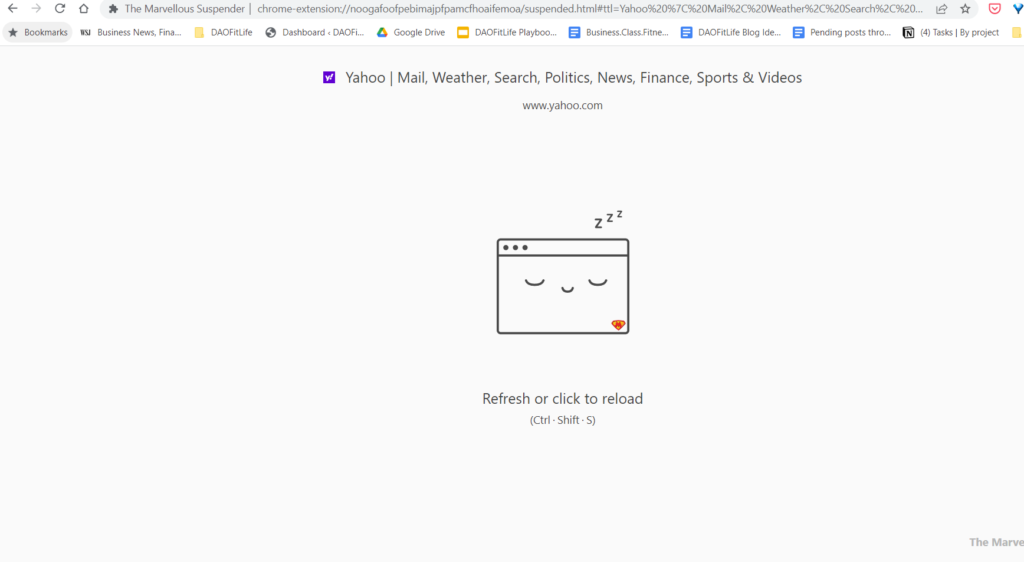
One Tab
One Tab is a browser extension that allows users to convert all their open tabs in a web browser into a list of links in a single tab. When you click on the OneTab icon in their browser, the extension will gather all the tabs that are currently open and convert them into a list of links. You can then choose to restore all the tabs, restore selected tabs, or keep the tabs saved as a list for later use. OneTab is available as a free extension for Google Chrome, Mozilla Firefox, and Microsoft Edge web browsers.
You can also group tabs into particular topics, or just leave them to track your history, as I show below. This is my actual (personal computer) browser history, so you can see that I am not proclaiming to be above anyone else in this department!

Pocket – for the “I will read it later” stuff
The Pocket extension is a browser extension that allows users to save articles, videos, and other web content to view later. When you come across content you want to save or read later, you can simply click the Pocket icon in their browser and the extension will save the content to their Pocket account. The content is then synced across all devices where the user has the Pocket app installed, allowing them to access it at any time. The Pocket extension is available for free on Google Chrome, Mozilla Firefox, Microsoft Edge, and Safari web browsers.
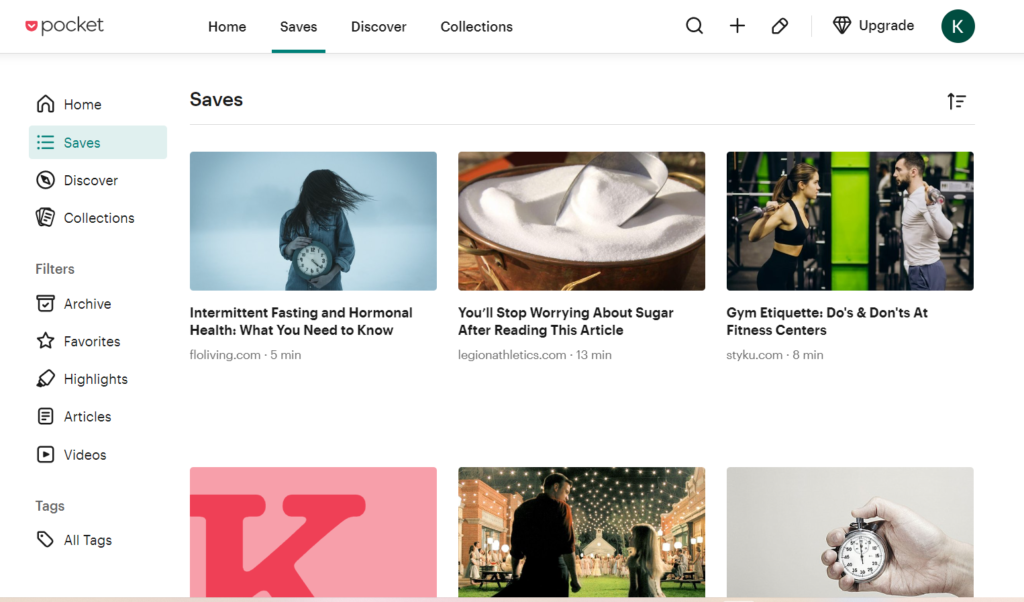
Bookmarks
Bookmarks are useful for tabs you open often. This article from Lifehacker has some ways you can use bookmarks effectively, like organzing by icon to save text.
More reading
https://able.ac/blog/having-too-many-browser-tabs-open-hurts-your-productivity-really-bad/






